Edelweiss Import
First step – set up the feed:
- In the iPad Outlook app, go to the calendar view (click on the calendar icon at the bottom right)
- Select Outlook calendar
- Go to your own profile picture at the top left
- Click on the cogwheel in your own calendar “SCHED-XYZ”
- Enter your own private e-mail address under “Add people”
- You will then receive an e-mail from Edelweiss
- Can you see our arrow? You have to copy this link
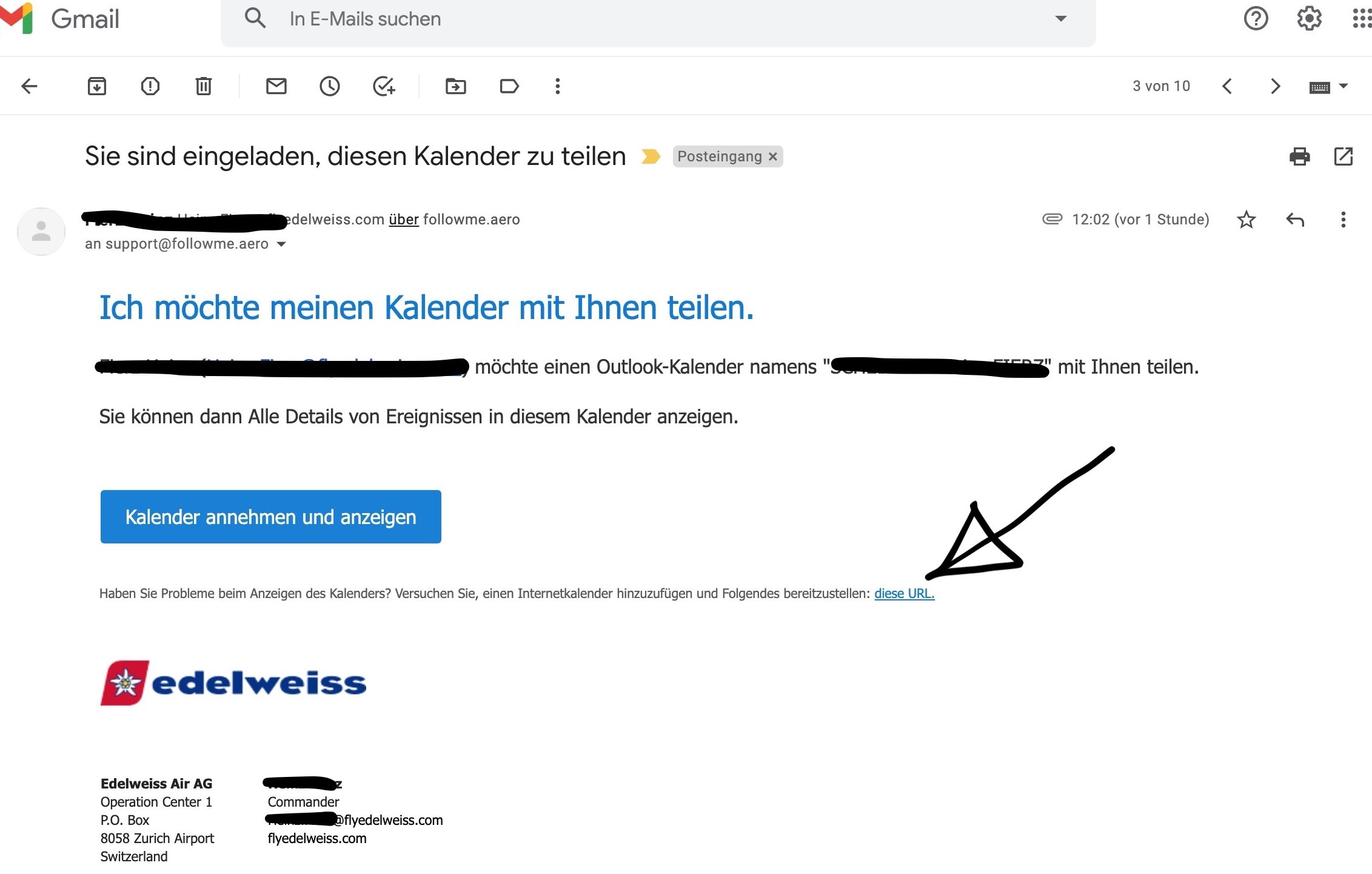
Second step – Insert feed link in FollowMe:
- Open FollowMe
- Navigate to the import menu
- Insert the link in the calendar feed sync
Does the recopying not work?
You are probably trying to add a protected link. In this case, the link has a structure like this
https://emea01.safelinks.protection.outlook.com/….
Use the tool at https://www.o365atp.com to make the link usable for FollowMe
We check your roster every 15 minutes for changes. We will send you a push notification if there are any changes.
Edelweiss Special: Times are not correct
Because Edelweiss sometimes does not publish times for the middle flights of a day in the calendar, we had to come up with a special solution: For flights where Edelweiss does not publish times in the calendar, we simply create fictitious times: We make two flights with block times of the same length and set a standard transit time of 1h between the flights.
Triangular flights
Here, too, we have the special situation that Edelweiss does not enter any times for the middle flights in your calendar. We have solved this in such a way that the middle legs of triangular flights last 30 minutes and the transit between the flights always lasts an hour.
Problems?
- Check whether you have a valid subscription. To do this, navigate to the Inapp menu of FollowMe
- Have you recreated your feed link in the meantime? Then you have to add the new feed to FollowMe in the import menu



